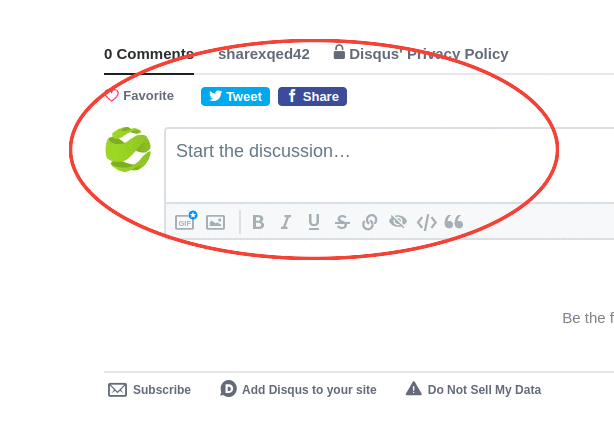main navigation start
main content start
How to Download a Resource
You can download a resource by clicking on the download button available in resource page
Go to any resource page
Find the panel to the right side in the resource page
Click on Download Resource button
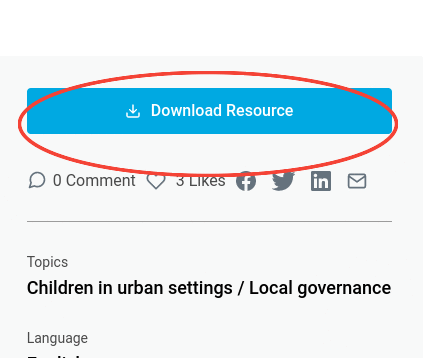
Updates related to a resource
You can view the resource by versions of updates the resource have received over time
Go to any resource page
Find the panel to the right side in the resource page
Click on View All Updates and choose to view the resource by any particular update
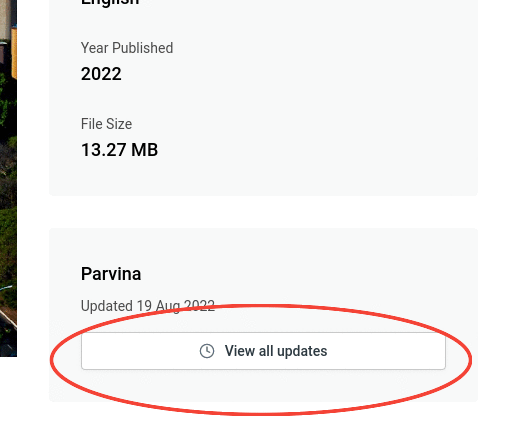
Switch to a country level site
You can switch from Share X Global site to any Share X country level site to view the resources curated by Country level offices
Find Country Sites button to the right corner in from the menu
Click on Country Sites button, a country selection pop up will be prompted
Choose the country by alphabetical order or by region to find the country site you would like to visit
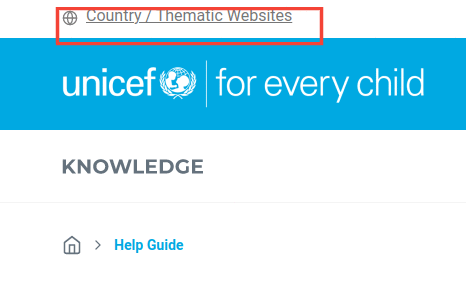
Search across all Share X
If you are searching from a country the default search would be limited to the country level Share X site. You can choose to search across all Share X sites too
If you are searching from a country the default search would be limited to the country level Share X site. You can choose to search across all Share X sites too
By default the Results From panel would have country site selected
Select the radio button to search across all Share X sites in results from panel, the results would be fetched from all Share X sites
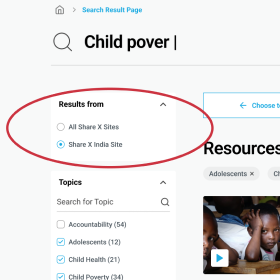
Commenting on a resource
You have to be logged in using your Unicef credentials to leave your comments for any resource
Click on type your comment input available at the bottom of every resource
You will be prompted to login if you are not logged in already or register if you are a new user, after logging in using your unicef credentials
You will now be able to comment on the resource